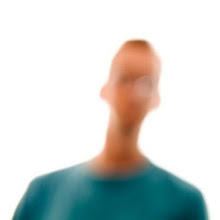1. Check that you have the right equipment for the job before leaving home (preferably the night before). A tripod and cable release are essential, but remember to take spare batteries and a hat and gloves if the weather is cold. A torch (or two) are another must have.
1. Check that you have the right equipment for the job before leaving home (preferably the night before). A tripod and cable release are essential, but remember to take spare batteries and a hat and gloves if the weather is cold. A torch (or two) are another must have.
2. Arrive early and find a good position that is not too close or your camera will be pointing upward (not the best look and uncomfortable when shooting). It helps if you are there before it gets dark.
3. Make sure that the horizon is level. This is not as easy as it sounds and is another reason to arrive before the sun goes down.
4. Set-up your camera before leaving home as it will save you fumbling in the dark and it's hard to see the top of your camera when it's on top of a fully extended tripod.
5. Set your ISO to a low setting to get the least amount of noise. 100 or 200 is ideal.
6. Set the focus to manual. As the fireworks are normally coming from a fixed location and your camera is on a tripod, you can zoom in, focus, then recompose and you're good to go. Check your focus every now and then just to make sure it hasn't moved.
7. Aperture is best set to f8 or f16 which will get a wide depth of field and allow for a slow shutter speed.
8. Shutter speed needs to be low to capture the full effect and movement of the fireworks as they explode and fan out. You will need to play around for the best results, but somewhere between 4 and 10 seconds should get good results. Remember to use your cable release to stop camera shake!
9. A wide zoom lens is best. Around a 17-55mm on a crop sensor and a 24-70mm on a full frame sensor will give you a good range, but this will depend on your distance from the event.
10. You shouldn't need much post processing, probably Levels to add black, beef up the colors a bit and a bit of sharpening (Clarity in Lightroom). You will probably need to do a bit of cropping, because you need to shoot at a wider focal length to catch some unexpectedly high fireworks.
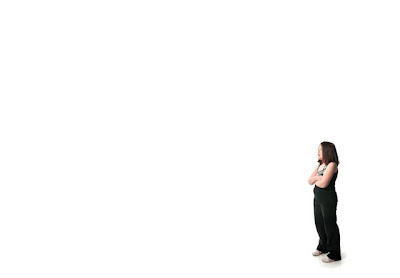 If you are shooting against a white or black background, you can give the illusion of having shot something in a huge studio. It is really quick and simple using Photoshop. Just make sure your background is either pure white (use the dodge tool) or pure black (use the left hand slider in Levels or the burn tool).
If you are shooting against a white or black background, you can give the illusion of having shot something in a huge studio. It is really quick and simple using Photoshop. Just make sure your background is either pure white (use the dodge tool) or pure black (use the left hand slider in Levels or the burn tool).